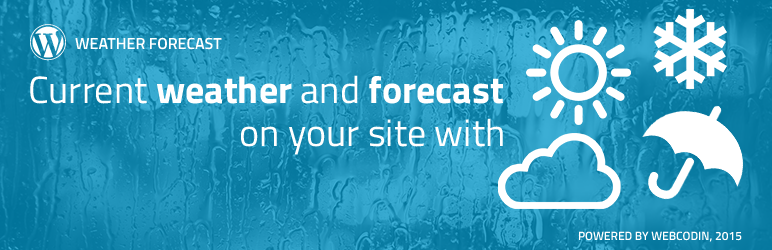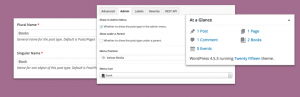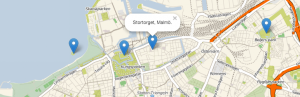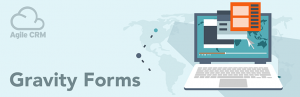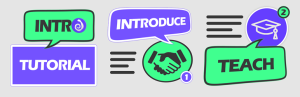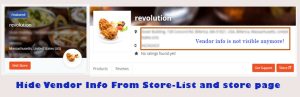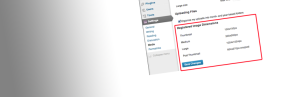Description
NB! OpenWeatherMap changed conditions of free API ussage without API Key. Currently, OpenWeatherMap API doesnt work without API key any more. You need to add free or paid API key in the plugin settings: WCP OpenWeather > Settings > API Key. You can get API key here.
NB! Usage of the Google Maps APIs now requires a key. If you are using the Google Maps API on localhost or your domain was not active prior to June 22nd, 2016, it will require a key going forward. To fix this problem, please see the Google Maps APIs documentation to get a key and add it to your application: https://developers.google.com/maps/documentation/javascript/get-api-key. You can add this key in the plugin settings: WCP OpenWeather > Settings > Google API Key.
WCP OpenWeather plugin allows you to add various widgets and shortcodes with current weather or forecast for your city.
Our plugin is based on free OpenWeatherMap API and works with free API key for weather data receiving with limitation for this plan, but you can buy any key for paid plans and use it for your purposes.
In additional, plugin supports different themes, but currently is available only one default theme. We are working on creation of new themes for widgets/shortcodes, so it will be added soon. With default theme you are able to customize background/text colors for widgets/shortcodes.
More information about our plugin as well as plugin support you can find on our demo site:
If you find issues or have any questions about the plugin, please feel free to ask questions:
- directly via support form on our demo site;
- directly via support email address [email protected];
- Support Tab on WordPress.ORG.
Minimum required PHP version is 5.3.0;
Plugin Features
- Current weather and forecast widgets for sidebars and shortcode for page;
- Weather forecast provided by FREE OpenWeatherMap API;
- Conversion measurements and settings for temperature, wind and pressure;
- Default plugin options and personal widgets/shortcodes options for site administrator;
- Optional widget/shortcode user options for weather forecast on the site frontend for site visitors;
- Plugin themes support; You can change active theme in the plugin settings.
- Possibility to use OpenWeatherMap API key for free and paid plans;
- City name with Google Map Place Autocomplete;
- Full adaptive translation of the plugin interface including the name of the city.
- Multilanguage functionality (limited languages list will be improved soon);
- TinyMCE toolbar button for shortcode with visual settings;
- Added the ability to determine the weather for the GeoIP coordinates via ipInfo. To use of this feature you need to left blank value for the City option in a shortcode constructor or a widget parameters.
Default Theme Features
- Widget with 2 templates: default & compact;
- Mini Widget;
- Shortcode with 2 templates: default & compact;
- Customization of background and text colors;
Metro Theme Features
- Widget with 2 templates: default & compact;
- Mini Widget;
- Shortcode with 2 templates: default & compact;
- Extended background and text color customization;
- Personal background images for widgets and shortcodes;
- Font-based weather icons.
Multilanguage Functionality
If you want to help with plugin translation on your language please let us know via demo site contact form or directly via [email protected]. We will send you .xlsx or .po files with necessary variables for translations.
Please note, in case if you add translation manually it will be overwritten after plugin update.
First of all, we want to say great thanks for all people who help us with plugin translation!
Available Languages:
- English (United States) default;
- Russian (Russia);
- Ukrainian (Ukraine);
- Albanian (Albania) great thanks for Erjon;
- Dutch (Nederland);
- Dutch (Belgium) great thanks for Christophe;
- Serbian (Serbia) great thanks for Nikola;
- Lithuanian (Lithuania) great thanks for Mantas;
- Spanish(Ecuador) great thanks for Otto;
- Spanish(Spain) great thanks for Marco;
- Portuguese (Portugal) great thanks for Carlos;
- Romanian (Romania) great thanks for Robert;
- Slovenian (Slovenia) great thanks for iga;
- German (Germany) great thanks for Robert;
- Italian (Italy) great thanks for Antonio;
- Turkish (Turkey) great thanks for Ra?it;
- Croatian (Croatia) great thanks for Podrka Cedar;
- Bulgarian (Bulgaria) great thanks for Valentin;
- Catalan (Catalonia) great thanks for Ana;
- Persian (Iran) great thanks for Morteza;
- Greek (Greece) great thanks for Antreas;
- Polish (Poland);
- French (France);
- Danish (Denmark) great thanks for Kim;
Multilanguage functionality has limitation based on OpenWeatherMap API languages support, i.e. city name has no translation for city name by default and description of weather conditions have translation only for languages form OpenWeatherMap API list.
Currently, translation of the city names realized via Google autocomplete for city name based on active language for the plugin.
NB! Translation of the city name to the active language occurs when you choose city from the Google Autocomplete list. When You change the current language then city name in the existing shortcodes and widgets will not be automatically translated to the new language. To do this, select the city again, and save the changes.
More information you can find in the plugin documentation on our demo site.
Notes
- NB! Minimum required PHP version is 5.3.0.
- NB! We use cookies to storage user options;
- NB! OpenWeatherMap API doesnt work without API key any more. You need to add free or paid API key in the plugin settings: WCP OpenWeather > Settings > API Key. You can get API key here.
- NB! Free OpenWeatherMap has limitation to API request.
- NB! Free ipInfo has limitation to API request.
- NB! Unfortunately, at the moment our plugin do not support adding of manual translation from the user side. We do not provide any guarantee of properly work of the plugin for manually added custom translations and also do not provide any guarantee that manually added translation wont be overwritten after plugin update.
More information you can find in the plugin documentation on our demo site.
Screenshots
Installation
Installation form WordPress.ORG
- Download a copy of the plugin;
- Unzip and upload wcp-openweather to a sub directory in /wp-content/plugins/;
- Activate the plugins through the Plugins menu in WordPress;
- Click on WCP Weather in your WordPress Dashboard left side menu pane. Under WCP Weather section you can find Settings page where you are able to configure general plugin parameters including OpenWeatherMap API key and Theme Settings page where you are able to configure general parameters of active theme.
Installation form WordPress Admin Panel
- Log into your WordPress Dashboard;
- Go to Plugins > Add New and search for the plugin WCP OpenWeather;
- Click Install and then click on Activate to install and activate the plugin so you can use it;
- Click on WCP Weather in your WordPress Dashboard left side menu pane. Under WCP Weather section you can find Settings page where you are able to configure general plugin parameters including OpenWeatherMap API key and Theme Settings page where you are able to configure general parameters of active theme.
More information you can find in the plugin documentation on our demo site.
WCP OpenWeather plugin supports variouse widgets and shordcodes based on selected plugin theme.
FAQ
Please note, actual plugin documentation, FAQ and plugin support you can find on our demo site.
If you find issues or have any questions about the plugin, please feel free to ask questions:
- directly via support form on our demo site;
- directly via support email address [email protected];
- Support Tab on WordPress.ORG.
You can find most popular users question to plugin support devided by groups from the plugin FAQ section below.
-
Installation form WordPress.ORG
- Download a copy of the plugin;
- Unzip and upload wcp-openweather to a sub directory in /wp-content/plugins/;
- Activate the plugins through the Plugins menu in WordPress;
- Click on WCP Weather in your WordPress Dashboard left side menu pane. Under WCP Weather section you can find Settings page where you are able to configure general plugin parameters including OpenWeatherMap API key and Theme Settings page where you are able to configure general parameters of active theme.
Installation form WordPress Admin Panel
- Log into your WordPress Dashboard;
- Go to Plugins > Add New and search for the plugin WCP OpenWeather;
- Click Install and then click on Activate to install and activate the plugin so you can use it;
- Click on WCP Weather in your WordPress Dashboard left side menu pane. Under WCP Weather section you can find Settings page where you are able to configure general plugin parameters including OpenWeatherMap API key and Theme Settings page where you are able to configure general parameters of active theme.
More information you can find in the plugin documentation on our demo site.
WCP OpenWeather plugin supports variouse widgets and shordcodes based on selected plugin theme.
-
Common questions about WCP OpenWeather plugn
-
Questions related to issues with OpenWeatherMap API
-
Questions that related to location
-
Questions that related to plugin translation
-
Miscellaneous questions
- What should I do if I have an issue with Google Maps or other features from Google if your plugin is activated?
- I have Parse error: syntax error, unexpected T_STRING, expecting T_CONSTANT_ENCAPSED_STRING after the plugin installation.
- I have Bad Request. Your browser sent a request that this server could not understand. Size of a request header field exceeds server limit. Cookie error.
- How can I use shortcode with default configuration from plugin settings manually?