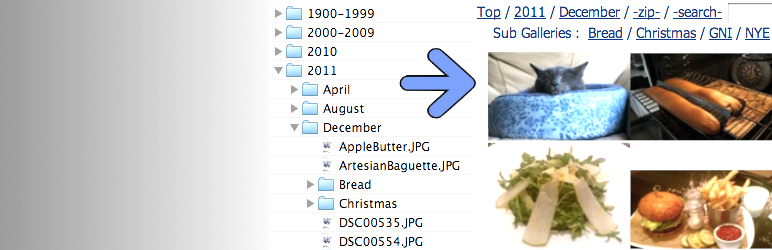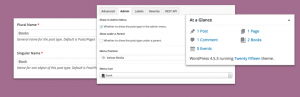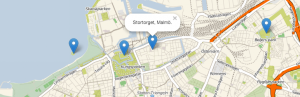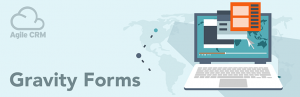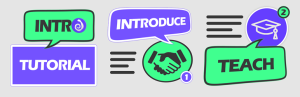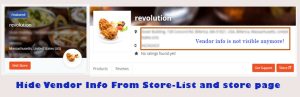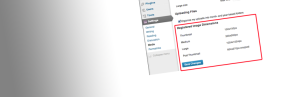Description
UnGallery displays your directories of images as a browsable WordPress gallery.
The advantage of UnGallery is there is there is no gallery management required in WordPress. You just point the plugin to a directory of photos and they are immediately viewable via an existing WordPress site. Any uploads, deletions, or edits you make to your photos and directory organization are automatically reflected in WordPress.
If youve ever had to reorganize galleries after publishing, you know how inconvenient it is to return to a web tool to correct the paths, relink the thumbnails, update titles, etc. With UnGallery, you can restructure entire galleries, edit a dozen party pic red-eyes, rename an event or remove individual photos and each of these changes is automatically live in WordPress.
Introduction and installation screencast
Mark Reynolds http://markpreynolds.com
Features
- Unlimited depth, breadth, and number of photos in library. My gallery has ~24,000 pictures and movies.
- Photos are managed outside of WordPress. Simply update a picture directory and UnGallery sees changes immediately.
- Galleries are searchable. This became very helpful as gallery volume grew to thousands.
- Default and configurable gallery titles
- Galleries can be set to hidden. These do not display in browsing, with access provided via direct link.
- Caching for faster page loads
- MP4 movies browsable within WordPress. Movies are linked and playable within browser.
- Image rotation support for orientation of jpegs with exif data
- Gallery hierarchy breadcrumb links
- Multiple gallery views, thumbnails, browsing navigation buttons, and slideshow.
Dependencies
- Linux on the WordPress server
- PHP 5
Notes
- All image sizes including thumbnails, selected image view, movies, and column layout are customizable.
- To display a caption over a gallery, add a file named banner.txt to that directory with the desired text. The file can include plain text or html. If no banner.txt is found, the name of the directory used.
- To mark a gallery hidden, enter a name for hidden galleries on the UnGallery administration page. Any directories you create named hidden, will not be visible via normal gallery browsing. A direct link may be sent to provide access to hidden galleries.
- You can include UnGallery images in other areas of your WordPress site or other sites by embedding the URL from UnGallery into the external site.
License
The MIT License
Permission is hereby granted, free of charge, to any person obtaining a copy
of this software and associated documentation files (the Software), to deal
in the Software without restriction, including without limitation the rights
to use, copy, modify, merge, publish, distribute, sublicense, and/or sell
copies of the Software, and to permit persons to whom the Software is
furnished to do so, subject to the following conditions:
The above copyright notice and this permission notice shall be included in
all copies or substantial portions of the Software.
THE SOFTWARE IS PROVIDED AS IS, WITHOUT WARRANTY OF ANY KIND, EXPRESS OR
IMPLIED, INCLUDING BUT NOT LIMITED TO THE WARRANTIES OF MERCHANTABILITY,
FITNESS FOR A PARTICULAR PURPOSE AND NONINFRINGEMENT. IN NO EVENT SHALL THE
AUTHORS OR COPYRIGHT HOLDERS BE LIABLE FOR ANY CLAIM, DAMAGES OR OTHER
LIABILITY, WHETHER IN AN ACTION OF CONTRACT, TORT OR OTHERWISE, ARISING FROM,
OUT OF OR IN CONNECTION WITH THE SOFTWARE OR THE USE OR OTHER DEALINGS IN
THE SOFTWARE.
Screenshots
Installation
Ungallery
- Download to ./wp-content/plugins/ and activate via the Plugins menu.
- Create a blank WordPress Page, for example one called Gallery. (Optionally update permalinks format)
- On the UnGallery admin page, enter the permalink from above and the path to your images.
The UnGallery steps above are simple and the install is generally quick. However because the plugin works outside the WordPress environment and communicates with the web server file system, there are sometimes challenges troubleshooting the install. It helps to have a bit of familiarity with Linux commands and paths. If you encounter any problems, feel free to leverage the support resources. Several tips and tools to help you install are built into UnGallerys plugin settings page.
Introduction and Installation Screencast:
http://markpreynolds.com/UnGallery2.mp4?FancyBox
FancyBox is a very polished image lightbox application. UnGallery has been updated to integrate with fancyBox, which changes the plugin from being an efficient way to manage a high volume of photos to also having the look and feel of the most professional WordPress galleries. I highly recommend activating this feature.
There are just a few additional steps to use fancyBox. They only need to be performed once. Automatic updates to UnGallery will not require the steps below to be rerun. Details are the UnGallery settings page.
- Paste the fancyBox calls from the settings page.
- Download and unzip fancyBox from the link provided.
- Check the box to activate fancyBox.
FAQ
-
- Download and activate the plugin.
- Create a blank WordPress page.
- On the UnGallery settings menu enter page name and path to images.
Thats it. You can install UnGallery and publish a thousand photos to your WordPress site in just a few minutes. While the default configuration is simple, there are many customizable options available in the advanced options of UnGallery, including layout, gallery names, hidden galleries, etc. UnGallery faces a few unique challenges in leaving the WordPress environment and connecting to external image directories. To help, tips and the WordPress plugin forum are available to answer questions or issues that arise.
-
The path to the image directory is the most common issue. It must be an absolute path from the file system root like: /home/username/your/images/ and not a relative path like: ../your/images/. The trailing slash/ is required. UnGallery will try to display the path to your WordPress install on the admin page as a suggestion. If you have shell access to your WordPress installation, you can type: pwd from the command line in your images directory to display the path.
Another common issue is the UnGallery permalink does not match the permalink of the gallery page. Please see installation step 3.
-
Permissions on the file system or security on the web server may prevent the plugin from creating the directory automatically. It can be created manually by typing the following commands from the WordPress installation directory:
mkdir wp-content/cache/ chmod 777 wp-content/cache/ -
Images are sorted alphabetically. Alphabetical sorting actually provides ability to include some chronological sorting. For example pictures taken on digital cameras tend to use formats like:
-rwxrwxrwx 1.3M Dec 24 08:20 IMG_9558.JPG -rwxrwxrwx 1.3M Dec 24 08:24 IMG_9559.JPG -rwxrwxrwx 1.4M Dec 24 08:24 IMG_9560.JPGSo the default naming convention for many already does sort by time. And if the time stamps are ever lost like some archiving or file transfer actions can do, theyll still remain in time order:
-rw-rw-r-- 47K 2010-08-30 17:59 DSCF0061.JPG -rw-rw-r-- 40K 2010-08-30 17:59 DSCF0063.JPG -rw-rw-r-- 68K 2010-08-30 17:59 DSCF0064.JPGAnd they can be modified to suit a custom ordering scheme:
-rw-rw-r-- 1 pg1720424 72K 2010-08-30 17:58 1.jpg -rw-rw-r-- 1 pg1720424 49K 2010-08-30 17:58 2.jpg -rw-rw-r-- 1 pg1720424 56K 2010-08-30 17:58 3.jpg