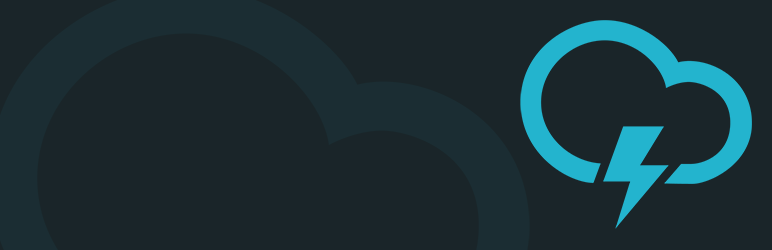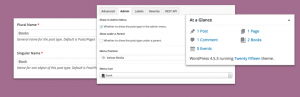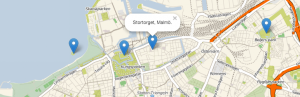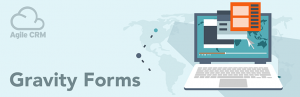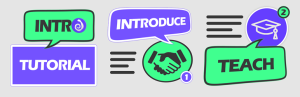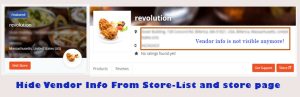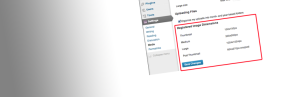Description
The National Weather Service Alerts plugin allows you to easily display weather alerts on your website. The
alerts are pulled directly from the National Weather Service (http://alerts.weather.gov) based on the location
that you specify and are then parsed, sorted, and output to your website. The alerts are then automatically updated using
AJAX, based on the severity of the alerts for the specified location. The location can be set by using zipcode,
city and state, or state and county. There is also the option to choose the scope of what alerts to include,
such as alerts only for your county, alerts only for your state, or alerts for the entire United States.
If applicable, a Google Map will be included with polygon overlays to show the affected regions of certain alert
types, such as tornado warnings or flash flood warnings.
Currently the National Weather Service Alerts plugin only works for areas within United States. However, the
plugin expects Atom feeds that use the Common Alerting Protocol (CAP) format so in theory any CAP feed could be
used.
Features
- Shortcode
- Widget
- NWS Alerts settings page for adding the Alerts Bar
- Clean html5 markup
- CSS classes that make it easy to override default styles
- Developer API (filters)
Weather Alerts
- Tornado Warning
- Severe Thunderstorm Warning
- Flash Flood Warning
- Flood Warning
- Blizzard Warning
- Winter Storm Warning
- Freeze Warning
- Dust Storm Warning
- High Wind Warning
*The default weather alert types can be modified using the nws_alerts_allowed_alert_types
and nws_alerts_sort_alert_types filter hooks.
Screenshots
Installation
- Go to Plugins > Add New in the admin area, and search for National Weather Service Alerts.
- Click install.
- Once installed, activate the plugin.
- Lastly, go to the NWS Alerts settings page and click Build Database Tables.
Note that building the database tables used for location searching can take up to a minute to complete, so please be patient.
The process is monitored via AJAX and a status bar will update you on the progress of the build process.
These tables are deleted from the database when the plugin is deactivated, and then deleted, in the WordPress admin Plugins area.
Once the plugin is installed and activated you can easily add weather alerts to your website by using the included
NWS Alerts widget or by using the [nws_alert] shortcode. The plugin adds a National Weather Service Alerts button
to the WordPress editor that can be used to build properly formatted nws_alert shortcodes.
For further documentation and developer reference check out the GitHub repository: https://github.com/laubsterboy/national-weather-service-alerts
FAQ
-
- Go to Plugins > Add New in the admin area, and search for National Weather Service Alerts.
- Click install.
- Once installed, activate the plugin.
- Lastly, go to the NWS Alerts settings page and click Build Database Tables.
Note that building the database tables used for location searching can take up to a minute to complete, so please be patient.
The process is monitored via AJAX and a status bar will update you on the progress of the build process.
These tables are deleted from the database when the plugin is deactivated, and then deleted, in the WordPress admin Plugins area.Once the plugin is installed and activated you can easily add weather alerts to your website by using the included
NWS Alerts widget or by using the [nws_alert] shortcode. The plugin adds a National Weather Service Alerts button
to the WordPress editor that can be used to build properly formatted nws_alert shortcodes.For further documentation and developer reference check out the GitHub repository: https://github.com/laubsterboy/national-weather-service-alerts
-
The plugin is letting your know that there was an error when attempting to retrieve additional location information
about the specified location. Check for spelling errors in the city or county name. On rare occasion the locations
database table may not include the specified city and is thus unable to retrieve additional information necessary
for the plugin to function properly and the only workaround is to instead use the zipcode. If you continue to seeing
this error, despite trying the above fixes, please try deactivating and deleting the plugin and re-installing. -
The plugin will show this message when it is unable to retrieve the Atom feed from the National Weather Service.
It is rare for this to happen and when it does its generally because the Atom feed is temporarily unavailable.
Simply refreshing the page should fix the problem.