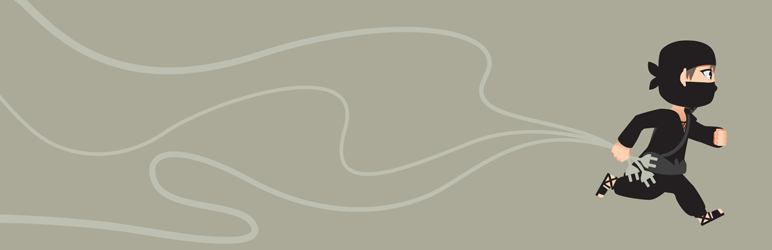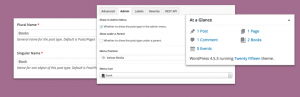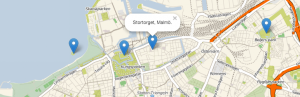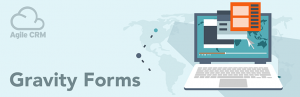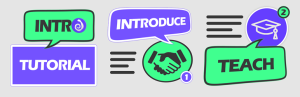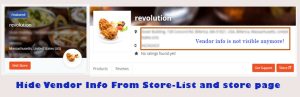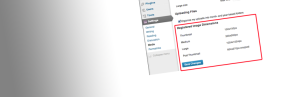Description
Hide Plugins is a light-weight plugin that gives a single admin user the ability to hide plugins prevent them from being activated, deactivated, or deleted by clients and other users, including administrators. By activating Hide Plugins, you will be able to see all plugins and a toggle to hide each plugin from other users on the Plugins page. Hide Plugins will always remain hidden.
Note that the dropdown on the Edit Plugins page will not be affected, since it does not have a filter to hook into. Hidden plugins will remain active, so traces of the plugin in areas other than the Plugins page (like options pages in the admin menu) will still be visible. If you also want to hide menus, we recommend using Admin Menu Editor.
Screenshots
Installation
Minimum Requirements
- WordPress 3.0 or greater
- PHP version 5.2.4 or greater
- MySQL version 5.0 or greater
Automatic Installation
Automatic installation is the easiest option as WordPress handles the file transfers itself and you dont even need to leave your web browser. To do an automatic install of Hide Plugins, log in to your WordPress admin panel, navigate to the Plugins menu and click Add New.
In the search field type Hide Plugins and click Search Plugins. Once youve found the plugin you can view details about it such as the point release, rating and description. Most importantly of course, you can install it by simply clicking Install Now. After clicking that link you will be asked if youre sure you want to install the plugin. Click yes and WordPress will automatically complete the installation.
Manual Installation
The manual installation method involves downloading the plugin and uploading it to your webserver via your favorite FTP application.
- Download the plugin file to your computer and unzip it
- Using an FTP program, or your hosting control panel, upload the unzipped plugin folder to your WordPress installations wp-content/plugins/ directory.
- Activate the plugin from the Plugins menu within the WordPress admin.
Upgrading
Automatic updates should work like a charm; as always though, ensure you backup your site just in case.
FAQ
-
Hide Plugins does one thing: it prevent plugins from appearing on the Plugins page in your WordPress dashboard for all other users. Any other areas of the dashboard that may be affected by hidden plugins, like settings pages and dashboard widgts, will not be hidden.
-
Hide Plugins will always be hidden by default, when it is active. You will see new action links under every plugin on the Plugins page. Click Hide to hide a plugin from other users. Click Show to unhide the plugin, so that it is visible to everyone again. Hidden plugins will be displayed in italics.
-
Hide Plugins will hide the chosen plugins from all other users, including admin users. The only person who will be able to see hidden plugins is you, the master user.
-
Install the Admin Menu Editor plugin to re-order, hide, or rename menus, add custom menus and more.