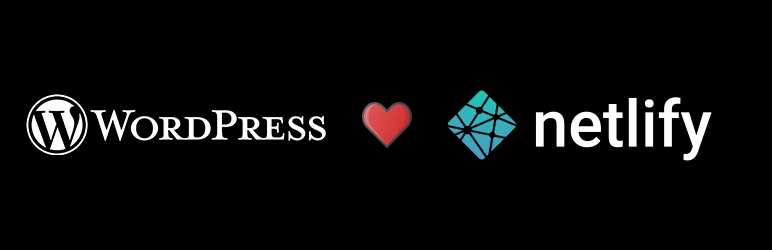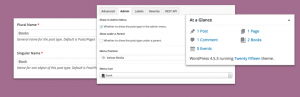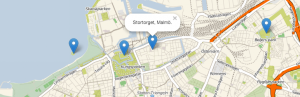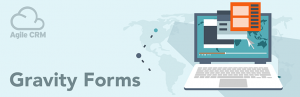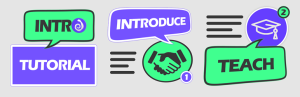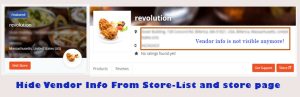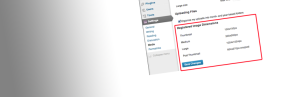Description
Instead of going into Netlify and triggering a deploy everytime you make a change in WordPress, automate and make things easier with the Deploy with NetlifyPress plugin. Deploy with NetlifyPress lets you trigger deploys in Netlify (automatically!) without having to leave your WordPress Dashboard.
Use Cases
So, youve build a headless static front-end for your WordPress site and hosted it on Netlify, good job! Wondering how would you trigger a deploy in Netlify everytime someone updates a post in WordPress? Forget going inside everytime an update is made and triggering a build manually, install Deploy with NetlifyPress and let it run a deploy for you automatically on each update.
If youre looking for a real-life example, Ive build my personal site nahid.dev (GitHub) using GatsbyJS with its source as WordPress and am hosting it on Netlify. I use Deploy with NetlifyPress to automate deploys when I update pages and posts.
Core Features
The core features of the plugin include the abilities to:
* Automatically trigger deploys on post publish
* Automatically trigger deploys on post update
* Automatically trigger deploys on post trash
* Filter the post types for which you want automatic deploys to run
* Add a button for manual deployments on the top admin toolbar.
Requirements
This plugin requires you have a site hosted on Netlify and a Build Webhook URL set up. Heres how you can get a Build Hook URL:
1. Log into Netlify.
2. From the list of sites, enter the site you want to set up Deploy with NetlifyPress for.
3. Go to Site settings.
4. From the left sidebar, go to Build and deploy?Continuous Deployment.
5. Scroll down to the Build hooks section.
6. Click the Add build hook button, enter a preferred name for the webhook (e.g. Deploy from WordPress), choose the Git branch to build and hit Save.
7. Youll be given a Build Hook URL that can be used in Deploy with NetlifyPress.
Installation
Installation of the Deploy with NetlifyPress plugin is very simple. Follow along with the installation procedure in the dedicated Installation tab.
Usage
- Install and activate the plugin
- Go to your WordPress Dashboard?NetlifyPress
- On the Connect with Netlify tab, enter your Netlify Build Hook URL.
- On the Automatic Deployment tab, choose if you want to use Automatic Deployment, on which actions should it trigger and which post types the actions should apply to.
- On the Manual Deployment tab, choose if you want to add a Trigger Netlify Deploy manual trigger button in the top admin toolbar.
Support
If the above usage steps dont answer your question(s), if you want to report an issue or if something is not working as expected, please create a topic in the Support Forum.
Roadmap
I have plans for the following features/improvements in the coming days (subject to user feedback and usage):
1. Admin options migration to Settings API with Ajax support.
2. Success/failure message on auto deploy trigger.
3. Success/failure message on auto deploy status (after completion).
4. Scheduled deployments.
5. Deployment logs.
Contribute
If you want to contribute to the plugin by reporting issues, implementing new features and so on, heres its development repository on Github.
Sponsor
You can sponsor this project and support my open-source development by becoming a Patron!
Screenshots
Installation
Requirements
This plugin requires you have a site hosted on Netlify and a Build Webhook URL set up. Heres how you can get a Build Hook URL:
1. Log into Netlify.
2. From the list of sites, enter the site you want to set up Deploy with NetlifyPress for.
3. Go to Site settings.
4. From the left sidebar, go to Build and deploy?Continuous Deployment.
5. Scroll down to the Build hooks section.
6. Click the Add build hook button, enter a preferred name for the webhook (e.g. Deploy from WordPress), choose the Git branch to build and hit Save.
7. Youll be given a Build Hook URL that can be used in Deploy with NetlifyPress.
Install
Automatic Installation
- Go to your WordPress Dashboard?Plugins?Add New.
- Search for Deploy with NetlifyPress.
- Click on Install.
- Once installed, click on Activate.
Manual Installation
- Download the plugin .zip folder using the download button on this page.
- Go to your WordPress Dashboard?Plugins?Add New.
- Click on the Upload Plugin button.
- Upload the downloaded .zip file.
- Activate it.
Usage
- Install and activate the plugin
- Go to your WordPress Dashboard?NetlifyPress
- On the Connect with Netlify tab, enter your Netlify Build Hook URL.
- On the Automatic Deployment tab, choose if you want to use Automatic Deployment, on which actions should it trigger and which post types the actions should apply to.
- On the Manual Deployment tab, choose if you want to add a Trigger Netlify Deploy manual trigger button in the top admin toolbar.
FAQ
-
Definitely! Deploy with NetlifyPress is free and always will be.
-
Unlimited.