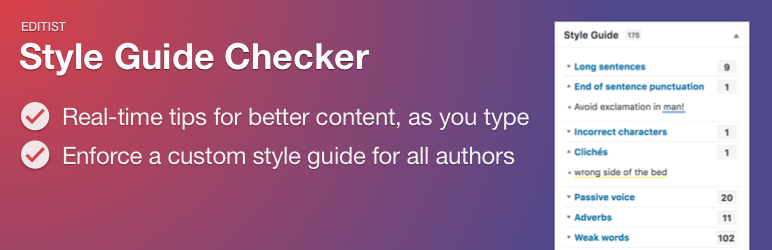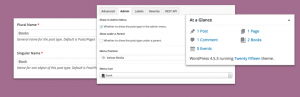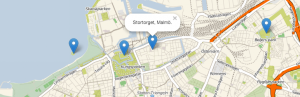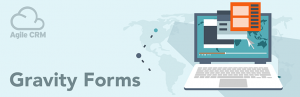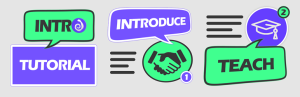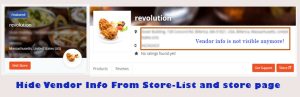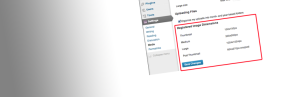Description
Successful websites need consistent, high-quality content to convert customers and improve search engine rankings.
A content style guide is a documented set of rules for your content creators, that defines how your brand is communicated through copy. It is a crucial tool to achieve professional content, and covers aspects such as vocabulary preferences, punctuation usage and formatting everything your authors and editors need to create effective content with a consistent voice and tone.
A style guide improves your content production workflow and the usability of your content, and saves your team from having to repeatedly sit through debates about Oxford commas and adverbs.
Use the Style Guide Checker plugin to quickly set up your custom content style guide in WordPress and see specifically where rules are broken as you write and edit content.
Instructions
When you edit a post or page, content that doesnt adhere to the current style guide rules are highlighted in the editor. The highlights disappear when you type, so as to not distract you, and will re-appear shortly after you stop typing. The delay between when you stop typing and the highlights appearing can be customized in the plugin settings.
Youll also see an Style Guide box to the right of the content editor. The box lists any style guide rules that need to be addressed in the current content, divided into sub-headings. Click a sub-heading to display a list of specific pieces of content that need to be addressed. Click any item in the list to highlight the related fragment of content in the content editor.
To write draft content without the distraction of the style guide highlights, uncheck the Highlight issues when I stop typing checkbox in the Style Guide box. When youre ready to edit your content and display the style guide highlights, simply re-check the box.
To view the full list of style guide rules at any time, click the Open the style guide button. This will display all the configured rules that content should adhere to.
The Style Guide box in the right column can also be re-positioned. Click the arrow to the right of the Style Guide heading to collapse the box, then click the main heading and drag the box up or down to your preferred position. Click the arrow again to expand the box and display the style guide information.
Screenshots
Installation
Install the Style Guide Checker plugin like you would any other WordPress plugin:
- Log in to your WordPress installation
- Click Plugins in the left navigation bar
- Click Add New in the left navigation bar
- Click the Upload Plugin button near the top of the page
- Click the file upload button, then browse and select the plugin zip file from your local computer
- Click the Install Now button
- When the file has finished uploading, click the Activate Plugin button
The plugin is now installed. You should see a new Style Guide pencil icon in the left navigation bar to configure your style guide, and a new Style Guide box when editing posts and pages, to show how the current content adheres to the style guide.
FAQ
-
Install the Style Guide Checker plugin like you would any other WordPress plugin:
- Log in to your WordPress installation
- Click Plugins in the left navigation bar
- Click Add New in the left navigation bar
- Click the Upload Plugin button near the top of the page
- Click the file upload button, then browse and select the plugin zip file from your local computer
- Click the Install Now button
- When the file has finished uploading, click the Activate Plugin button
The plugin is now installed. You should see a new Style Guide pencil icon in the left navigation bar to configure your style guide, and a new Style Guide box when editing posts and pages, to show how the current content adheres to the style guide.