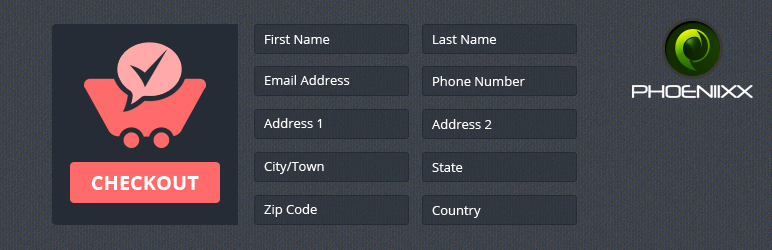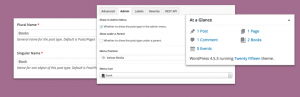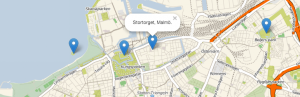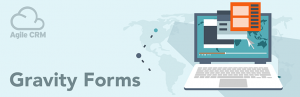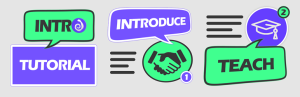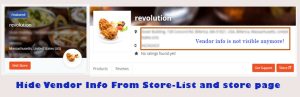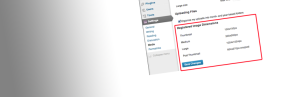Description
FREE VERSION DEMO LINK | DOCUMENTATION LINK
Overview
Checkout manager is an awesome plugin used to add, delete and reorder the billing fields, shipping fields and additional fields of your checkout page.
Free Features:
- Options to add two types of fields i.e. text field or text area.
- Reorder the billing, shipping and additional fields.
- Options to make the fields optional or mandatory by removing or marking required fields.
- Label name can be changed.
- Two types of validation is allowed i.e email or phone number.
- Options to enable and disable any field.
- Fields can be made mandatory.
- Clear Row Option.
FREE VERSION DEMO LINK | DOCUMENTATION LINK
Take a look at how to set up Checkout Manager for Woocommerce
Premium Features:
PREMIUM VERSION LIVE DEMO | PREMIUM VERSION LINK | DOCUMENTATION LINK
- Option to create Checkbox field.
- Option to create Radio button.
- Option to create Date Time Picker.
- Option to create File-upload field.
- Option to create Text field.
- Option to create Text area.
- Option to create Select options.
- Option to create Multi Select options.
- Option to create Heading option.
- Reorder the billing, shipping and additional fields.
- Options to make the fields optional or mandatory by removing or marking required fields.
- Label name can be changed.
- Two types of validation is allowed i.e email or phone number.
- Options to enable and disable any field.
- Fields can be made mandatory.
- Clear Row Option.
- Option to create user role based fields on the created fields.
- Option to create Conditional logic for created fields.
PREMIUM VERSION LIVE DEMO | PREMIUM VERSION LINK | DOCUMENTATION LINK
Premium WordPress Themes
Here is our premium wordpress theme
Our Website
Support Email
NOTE
- Our plugin support the Multisite Network.
Screenshots
Installation
- Install WordPress
- Go to your WordPress admin panel, and then to Plugins. Click on Add New and then upload the zip file of the plugin using the Upload Plugin button you can find on top of the screen.
- For the plugin to work as it should, WooCommerce plugin has to be installed and enabled.