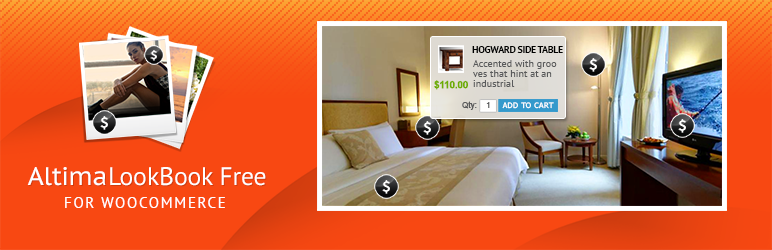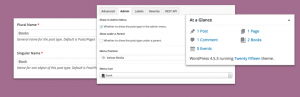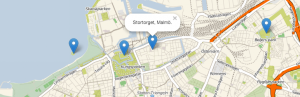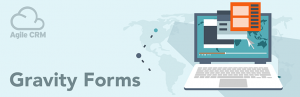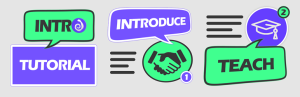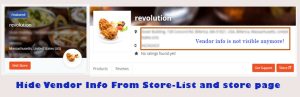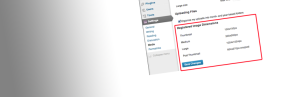Description
Altima LookBook Free provides your online store with Shop the look experience. First of all it is intended for online retailers who use WooCommerce.
To view demo visit http://wplookbook.u2.com.ua/
Altima Lookbooks Free for WooCommerce provides the next functionality:
- One slider.
- Product name, link to product page, price and stock status in hotspot, also any link with text supported
- Up to five slides .
- Up to three hotspots per slide.
- 2 flip and 2 fade transition effects.
- Default link from each slide allows to define an URL linked with the areas of the slide not related with any hotspots, so effectively you can use Altima Lookbook Free as a simple slider. That default link is also clickable when a slider degrades to a simple gallery mode on small screens
- Support of responsiveness lookbook sliders are adaptive and resize according screen resolution
- Mobile and touchscreens friendly support of gestures to slide the slides
There is a more advanced version of the plug-in with unlimited number of slides and sliders and other additional features available at https://shop.altima.net.au/woocommerce-lookbook-professional.html
Requirements
- Installed WordPress version 4.0 or higher
- Installed WooCommerce 2.3.0 or higher (Tested up to 3.0.1)
WordPress Lookbook Free step by step guide
-
Tab Settings
Uploaded file max size (bytes) set limit for max file size for uploading files. For example if you interred 20 000 000 it means you can upload files with maximum file size up to 20 MB (megabytes)
Allowed extensions string with comma separated file extensions allowed to upload. Example: png,gif,jpg,jpeg
Disallow hotspots areas overlap If Yes, will disallow hotspots areas overlap.
-
Tab Lookbook Sliders
-
2.1 Edit slider
Slider Name its required field to identify slider.
Slider Width (px) / Slider Height (px) dimensions in pixels for slider, its required fields.
Slider Thumbnail Width (px) / Slider Thumbnail Height (px) dimensions in pixels for slider thumbnails, its required fields too.
Transition effect you can select one or multiple effects (keep CTRL pressed) from the list.
Show navigation this option activate navigation layer under the pictures and right arrows and stop/play button.
Navigation on hover state only if Yes than navigation appears only if mouse will be over the slider area.
Show thumbnails control to show or hide thumbnails under the slides.
Deny resize images if you select Yes pictures will not resize after upload, its have reason if you uploaded already prepared pictures for slider dimensions, otherwise for good result select option No and thumbnails will be resized automatically.
Pause time in milliseconds (1000 1s) before pictures will change, required fields.
Transition duration time in milliseconds, sets the duration of transition between the slides.
Content Before text before slider.
Content After text after slider.
Status enable/disable slider publication.
Show Slide Caption showing caption on the slide.
Note: If you change slider or thumbnail dimensions it affects all already uploaded pictures(of course if Deny resize images in No state).
-
2.2 Manage Slides
On this page placed ordered list of all slides.
-
2.2.1 Add slide
Name arbitrary text field, but required.
Caption text for slide caption
Order numeric field to assign the order of slides, lower order means priority to display
Link default url address, for situation when user clicks outside hotspot areas or when the slider degraded to simple gallery. Must start with http://.
Status enable/disable slide in slider.
Upload file field for picture files.
-
-
-
Hotspot point
-
After slide image is uploaded, Add Hotspot button appears below the image
-
Click to Add Hotspot to open dialog popup window, where you can select one of 2 type hotspot
a Product page
b External page
-
For type Product page you should input id of post, page or product from woocommerce shop plugin. If page/product/post with this id doesn not exist, you will see warning message.
-
For type External page you should input right url link for external page and title for this link.
-
In edit mode hotpoint is draggable so you can place it on any places on picture.
-
Also you can resize area around hotspot, its area that activates hotspot for your website visitors
-
-
Inserting the Slider
-
4.1 Inserting the Slider into the Post or Page.
You should use shortcode. The shortcodes takes the following form:
[slider_render slider_id=1?] -
4.2 Inserting the Slider into the template.
The shortcode can be easily inserted into a template/theme which corresponds to the WordPress standards.
It can be done by inserting the following shorcode:or for WP version bigger than 5.4
For shortcode possible 1 additional boolean parameter admin=true|false,
if true in slider will output all slides outside of slide parameter Status.
-
Screenshots
Installation
First download the ZIP file,
- Log in to your website administrator panel.
- Go to Plugins page, and add new plugin.
- Upload ZIP file with Lookbook free
- Depends on php mode (apache module, cgi, fpm-cgi) yo may need to check write permissions for folder /wp-content/uploads
- Click
Activate Pluginbutton.
Youre done!
FAQ
-
What is the difference between Free and Professional versions of Altima Lookbook for WooCommerce?
Professional version allows to create unlimited number of sliders, slides and hotspots and has other additional nice features. You can get it for $49 from https://shop.altima.net.au/woocommerce-lookbook-professional.html -
Can I upgrade from Free to Professional version?
Unfortunately not, it is completely separate plug-ins, so you need to deactivate Free and install Pro version if decide to switch.