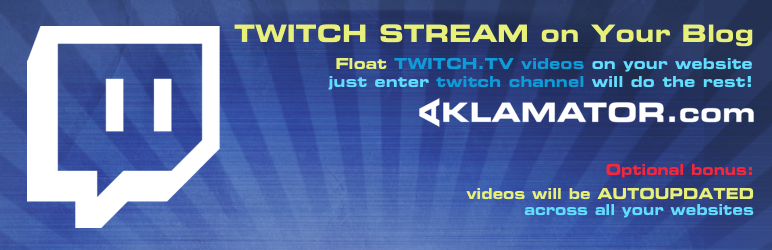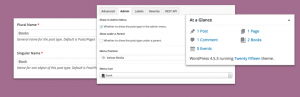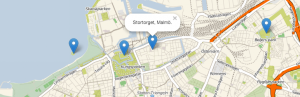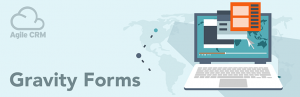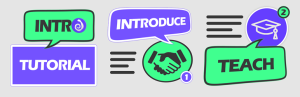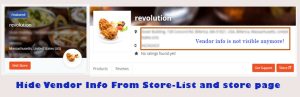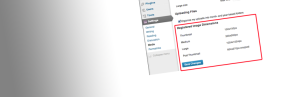Description
How to choose Twitch channel?
In plugin configuration, enter twitch channel that you want to show as Video Float.
Add link to branding image that will be shown next to video.
Install plugin, create account and paste Application ID. Aklamator will find all videos on chosen channel and populate your first FloatVideo widget.
If you want to show twitch by username or game name, try our Twitch Video Classic plugin
What is Aklamator ?
Aklamator is free web service that provides webmaster a various tools for digital marketing. Using classic widgets you can start selling digital PR space and cross-promote your websites.
All content for widgets is automatically parsed from your websites RSS feeds. Basic idea is, place widget only once, Aklamator will do the rest.
Each position on your website is called Aklamator widget. Each widget can contain several media releases, products or videos. If you did not add any media release to your website, aklamator will populate media releases from your chosen RSS feed or show default image.
This will enable you to retain visitors on your website and optionally cross promote your websites.
Need help with Aklamator? Check Walkthrough video tutorial:
What Aklamator do not do?
Aklamator will not push you media releases from other websites.
Aklamator is not traffic exchange service or ad exchange network.
Make your own ad network
Your creativity is the limit. Feel free to choose any RSS to feed your widget positions. You can use our service to populate your website and make your blog more interesting for visitors thus reducing effective bounce rate.
Our service enables you to track statistics of views and clicks for each widget that you place. Inform your visitors and offer new services to your clients.
See recommendations how to make successful media releases
Screenshots
Installation
How to activate and use Aklamator Twitch Float Video on your blog wordpress plugin
1. step : Get Aklamator Twitch Float Video on your blog wordpress plugin :
Login to your wordpress dashboard as administrator, go to Plugins> Add New and type Twitch Float Video on your blog, click install!
or manually :
* get plugin and
* Upload and unzip plugin to the /wp-content/plugins/ directory
* Activate the Aklamator Twitch Float Video on your blog wordpress plugin through the Plugins menu in WordPress
Go to your WordPress administration panel, go to plugins and settings for Aklamator Twitch Float Video on your blog wordpress plugin.
2. step : Paste URL to Youtube intro video and URL to your channel or playlist.
3. step : Click on red button Create your FREE account and get free Aklamator account.
After submitting registration form you will get verification email with activation link (please check SPAM folder if it is missing).
Click on activation link in received email. Now your Application ID should be autofilled, just click SAVE to proceed.
Now first widget is automatically created for your blog and populate it with chosen Youtube channel videos.
It becomes visible in plugin settings (list below).
Widget is 41 150x150px. If you want to change widget dimensions you can do that by logging to Aklamator web
4. step OPTIONAL :
Optionally if you didnt get Application ID in previous step you can copy paste it manually
Sign in and get your Aklamator Application ID
After logging in, go to your profile and copy Application ID from Aklamator and paste it in wordpress plugin.
WELL DONE! Aklamator Twitch Float Video on your blog wordpress plugin is now active on your WordPress website and you should be able to see Floating Video widget on your pages and posts.
- Twitch Float Video widget is by default positioned on to bottom right size for desktop users but it is also optimized for mobile visitors. If you want to change widget parameters you can do that by logging to Aklamator web
- In dashboard you can customize on which devices to show widget (Desktop, Android, iOS), widget position, exclude/include specific URL and choose type of visitors (new, returning, all) and traffic source (all, facebook, organic, adwords)
Now you can Log in to the Aklamator and create more widgets, change existing widgets, and try different types (classic widget, popup widget, Twitch Float Video, woocommerce promotion widget, chrome push notifications etc)
To track statistics and for get additional configuration, please login to Aklamator website.
Questions? Contact us!
FAQ
-
How to activate and use Aklamator Twitch Float Video on your blog wordpress plugin
1. step : Get Aklamator Twitch Float Video on your blog wordpress plugin :
Login to your wordpress dashboard as administrator, go to Plugins> Add New and type Twitch Float Video on your blog, click install!
or manually :
* get plugin and
* Upload and unzip plugin to the/wp-content/plugins/directory
* Activate the Aklamator Twitch Float Video on your blog wordpress plugin through the Plugins menu in WordPressGo to your WordPress administration panel, go to plugins and settings for Aklamator Twitch Float Video on your blog wordpress plugin.
2. step : Paste URL to Youtube intro video and URL to your channel or playlist.
3. step : Click on red button Create your FREE account and get free Aklamator account.
After submitting registration form you will get verification email with activation link (please check SPAM folder if it is missing).
Click on activation link in received email. Now your Application ID should be autofilled, just click SAVE to proceed.Now first widget is automatically created for your blog and populate it with chosen Youtube channel videos.
It becomes visible in plugin settings (list below).
Widget is 41 150x150px. If you want to change widget dimensions you can do that by logging to Aklamator web4. step OPTIONAL :
Optionally if you didnt get Application ID in previous step you can copy paste it manually
Sign in and get your Aklamator Application ID
After logging in, go to your profile and copy Application ID from Aklamator and paste it in wordpress plugin.WELL DONE! Aklamator Twitch Float Video on your blog wordpress plugin is now active on your WordPress website and you should be able to see Floating Video widget on your pages and posts.
- Twitch Float Video widget is by default positioned on to bottom right size for desktop users but it is also optimized for mobile visitors. If you want to change widget parameters you can do that by logging to Aklamator web
- In dashboard you can customize on which devices to show widget (Desktop, Android, iOS), widget position, exclude/include specific URL and choose type of visitors (new, returning, all) and traffic source (all, facebook, organic, adwords)
Now you can Log in to the Aklamator and create more widgets, change existing widgets, and try different types (classic widget, popup widget, Twitch Float Video, woocommerce promotion widget, chrome push notifications etc)
To track statistics and for get additional configuration, please login to Aklamator website.
Questions? Contact us!
-
Is Application ID correct? When you save changes, does the list of your widgets appear below? If it is empty, please login to Aklamator.com and create first widget.
-
Go to plugin configuration and check if the widget for single page post is set or change as you wish.
-
login to aklamator and add or edit your widget. There you can edit Twitch Float Video widgets or try additional widget types.
In dashboard you can customize on which devices to show widget (Desktop, Android, iOS), widget position, exclude/include specific URL and choose type of visitors (new, returning, all) and traffic source (all, facebook, organic, adwords) -
Yes you can! Just go to plugin settings and edit intro video or login to aklamator dashboard. If you want to play specific videos after intro video, just make a new youtube playlist and paste link to playlist in widget settings
-
You can add several widgets to same website, but you can also set when to show them, e.g. show one widget for mobile visitors and another for desktop visitors.