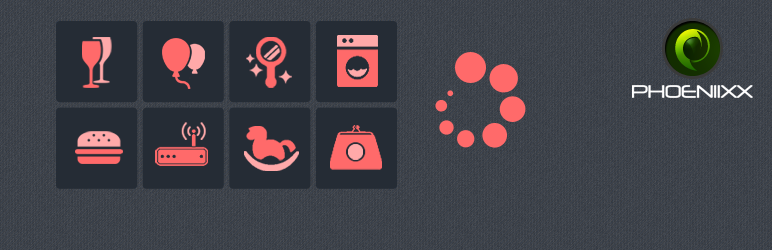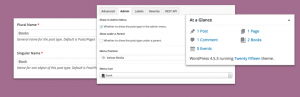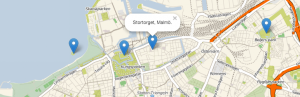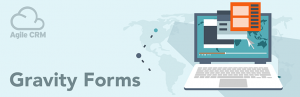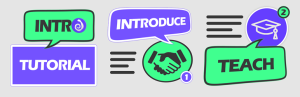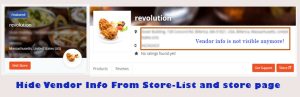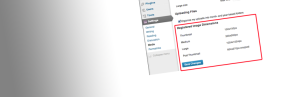Description
FREE VERSION DEMO LINK | DOCUMENTATION LINK
Overview
This feature enhances the user experience on an ecommerce site by enabling him/her to scroll all the same-category products on one single page which could be scrolled down as much as the user wishes to. This also helps the user to re-locate a product seen earlier on the page, since he would just have to scroll up for that purpose. Also, the page loading time is reduced since all the products are listed on a single page and the user is prevented from skipping to have a look at products that are otherwise listed on later pages.
This feature is all the more useful when one is viewing the website on a smartphone as it is the natural tendency to scroll down while using a smartphone.
Infinite Scrolling Free Features:
- This plugin enables infinite scrolling on category page.
- You can upload a loader image of your choice also.
FREE VERSION DEMO LINK | DOCUMENTATION LINK
Take a look at how to set up Infinite Ajax Scrolling.
Premium Features:
PREMIUM VERSION LIVE DEMO | PREMIUM VERSION LINK | DOCUMENTATION LINK
- You could select Types of Pagination (Infinite Scrolling, Load More Button, Ajax Pagination.
- You could choose a Loader from the options given OR could Upload a Loader Image.
- You could pick a Loading effect from the given choices: Zoom in, Bounce in, Fade in, Fade in from top to down, Fade in from down to top, Fade in from right to left, Fade in from left to right.
- Following Styling Options are available for your choice: Load more button text, Load more button hover color, Load more button text color, Load more button hover text color.
PREMIUM VERSION LIVE DEMO | PREMIUM VERSION LINK | DOCUMENTATION LINK
Premium WordPress Themes
Here is our premium wordpress theme
Our Website
Support Email
NOTE
- Our plugin support the Multisite Network.
Screenshots
Installation
- Install WordPress
- Go to your WordPress admin panel, and then to Plugins. Click on Add New and then upload the zip file of the plugin using the Upload Plugin button you can find on top of the screen.
- For the plugin to work as it should, WooCommerce plugin has to be installed and enabled.
FAQ
** Coming Soon