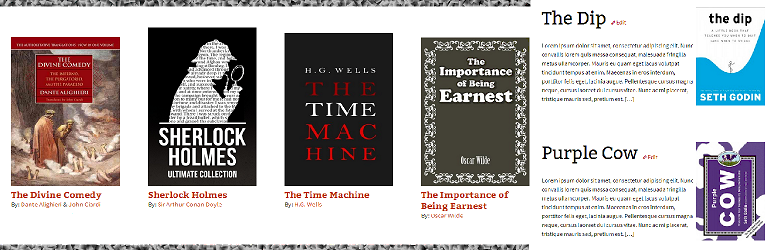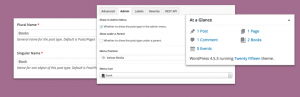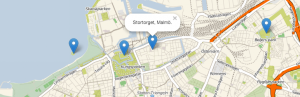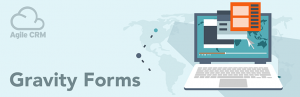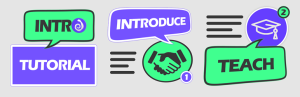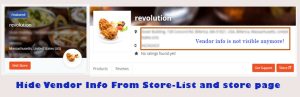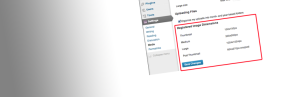Description
WP Reading List (or, WPRL) is a plugin designed to help organize and display books, magazines, articles, and anything else that you have read lately. This plugin allows users to display what they have read, attach text like a review or notes to it, and provide a link to where visitors can find the piece. The plugin comes bundled with two archive templates (as well as templates for single items and author & type archives) and is easily customizable with CSS. View a working example at https://mikestumpf.com
Screenshots
Installation
- Install the plugin by searching for WP Reading List in the WordPress.org plugin directory or upload the
wp-reading-listplugin folder, available here:https://wordpress.org/plugins/wp-reading-list/, to the/wp-content/plugins/directory - Activate the plugin through the Plugins menu in WordPress
- Set the plugin settings via the submenu WP Reading List under Settings in the WordPress admin menu
- Add Reading List items in the Works tab
- View your Reading List items at mydomain.com/reading-list/
FAQ
-
After activating the plugin, publish a reading list item or two under the Works tab in the WordPress admin menu and then navigate to mydomain.com/reading-list/ (or to mydomain.com/?post_type=works if you are using the default permalink structure. Adding the /reading-list/ or /?post_type=worksto your sites base url directs users to your reading list items. You can then add this url to your custom menu to make it easier for users to get to.
-
If this is the case, simply go to Settings and then Permalinks and hit save (you do not have to change any settings). This refreshes your websites rewrite rules and now mydomain.com/reading-list/ or mydomain.com/?post_type=works should work. Otherwise, make sure you have at least one published reading list item.
-
If you deactivate or delete the plugin, you will not lose the content you have created but you will lose your plugin settings.
-
At this point, the plugin does not support widgets or sidebars in its templates due to difficulty organizing the lists due to the unpredictability of widget/sidebar sizes.
-
There are several options available in the WP Reading List admin settings to help the reading list layouts fit smoothly into any existing theme. In addition, the templates have been highly detailed in terms of extra ids and classes for easy customization via CSS. Many themes have a Custom CSS tab built into the admin menu where you can add your changes. Otherwise, you can always place your modifications within the style.css file of your parent or child theme.
-
There are two options: 1) You can use the settings in the admin panel and use the file uploader there. 2) You can use a file manager and go to wp-content/plugins/wp-reading-list/wprl-theme/ and replace the default.png image with your image of the same name. It is recommended that you choose a default image with a 3:4 aspect ratio (width:height) to match the other cover images.
-
Yes. Think of works as specialized posts and similarly of authors & types as different kinds of tags. The Reading List and Reading List Items is a phrase which tries to include all kinds of reading materials such as books, magazines, articles, etc.
-
The WP Reading List shortcode embeds a list of items on a page or sidebar widget according to both the plugin settings in the admin panel and the parameters passed to the shortcode. The format is: [wprl layout=plain number=10?]. At this time, the only format available is plain but you can specify any number for the number of works displayed. (*Note, -1 returns all works.)