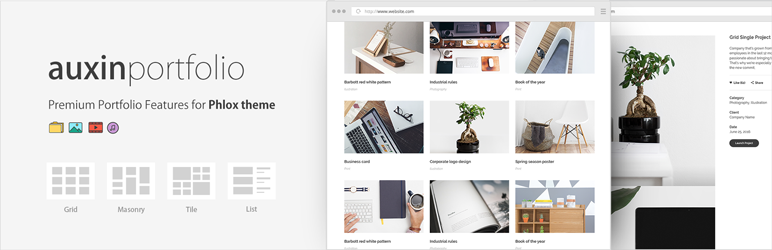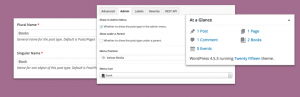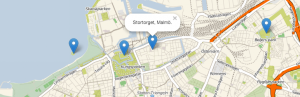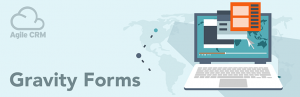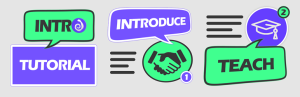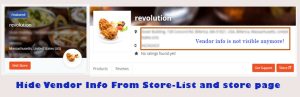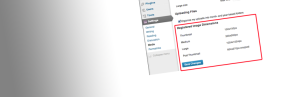Description
Overview
This plugin adds plenty of premium portfolio functionalities to Phlox theme that makes you able to showcase and present your projects in an elegant way.
Demo on Phlox Theme | Documentation | Video tutorials | Support forum
Features
- Elementor Page builder support (6 Exclusive Portfolio Elements)
- Siteorigin Page builder support (6 Exclusive Portfolio Elements)
- Portfolio in Grid Layout
- Portfolio in Grid Layout With Filter Options
- Portfolio in Masonry Layout
- Portfolio in Masonry Layout With Filter Options
- Portfolio in Tiles Layout
- Customizable Portfolio Archive pages
- Sticky Header
- Sticky Footer
- Fully Responsive
- Cross Browser IE9+ and Other Modern Browsers
Some demo sites by Phlox theme
- Minimal Portfolio
- Modern Shop
- Real State
- The Architect
- Minimal Photography
- Journey Blog
- Classic Blog
- Portfolio Vivid
- Classic Portfolio
- Food Blog
- Default
- Coming Soon Red
- Coming Soon Galaxy
Compatible Browsers
- IE9+
- Firefox
- Safari
- Opera
- Chrome
- iOS browser
- Android browser
Documentations
If you have any question about working with Phlox Portfolio, you can take a look at online documentations
Translation
You can start translating this plugin from here: online translation service.
Installation
Minimum Requirements
- WordPress 4.6 or greater
- PHP version 5.6.0 or greater
- MySQL version 5.0 or greater
This plugin works the best in Phlox Theme
Automatic installation (easiest way)
To do an automatic install of Phlox Portfolio, log in to your WordPress dashboard, navigate to the Plugins menu and click Add New.
In the search field type Phlox Portfolio and click Search Plugins. Once you have found it you can install it by simply clicking Install Now.
Manual installation
Uploading in WordPress Dashboard
- Download
auxin-portfolio.zip - Navigate to the Add New in the plugins dashboard
- Navigate to the Upload area
- Select
auxin-portfolio.zipfrom your computer - Click Install Now
- Activate the plugin in the Plugin dashboard
Using FTP
- Download
auxin-portfolio.zip - Extract the
auxin-portfoliodirectory to your computer - Upload the
auxin-portfoliodirectory to the/wp-content/plugins/directory - Activate the plugin in the Plugin dashboard
The WordPress codex contains instructions on how to install a WordPress plugin.
Updating
You can use automatic update to update the plugin safely.
FAQ
-
If you have any question about working with Phlox Portfolio, you can take a look at online documentations
If you get stuck you can ask your question here.
-
No, this plugin only works on Phlox Theme
-
Bugs can be reported in our support forums.